Third-Party Integrations: Twilio
The Twilio integration enables you to verify phone numbers, and works alongside the Twilio channel.
Activate or Deactivate Integration
The Twilio integration is disabled by default and needs to be activated before use.
- Visit Settings -> General -> Third-Party Integrations.
- Find the Twilio integration and click the "Activate" link located on the left of the table.
- The page will reload confirming the integration has been activated.
The integration can be deactivated by following the above process, but using the "Deactivate" link instead.
Integration Settings
To configure the Twilio integration, follow the steps below:
- Sign up for a Twilio account.
- Browse to the Console in your Twilio account.
-
Scroll down to the Account Info section and make a note of the Account SID and Auth Token values.
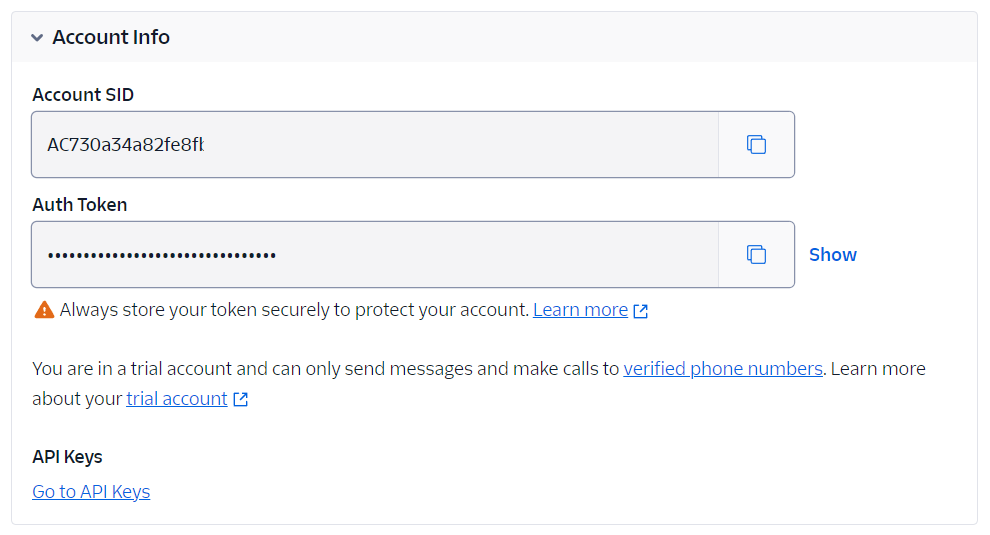
-
Click on "Settings" under Twilio on the third-party integrations page.

-
Enter the Account SID and Auth Token into the SupportPal integration settings.
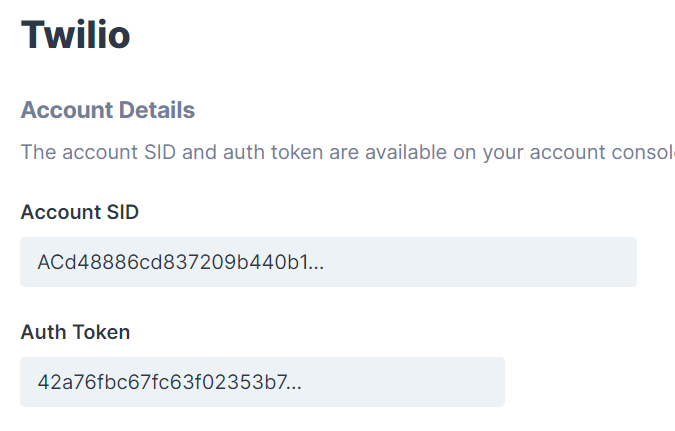
-
In Twilio, click on the "Go to API Keys" link, then click "Create API key".
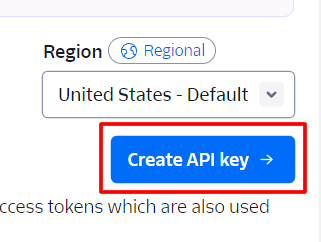
-
Enter a Friendly name and make sure the Region is set to United States, then click "Create".
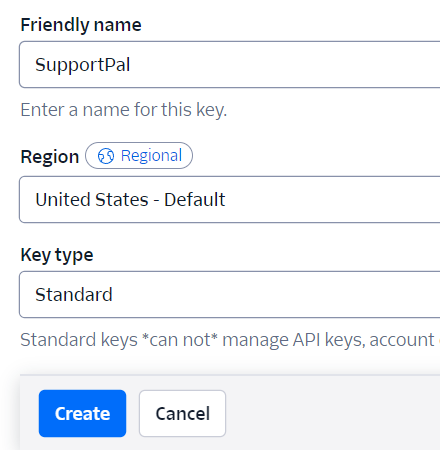
-
The page will load with the API Key SID and secret, enter these into the API Key and API Secret fields into the SupportPal integration settings.
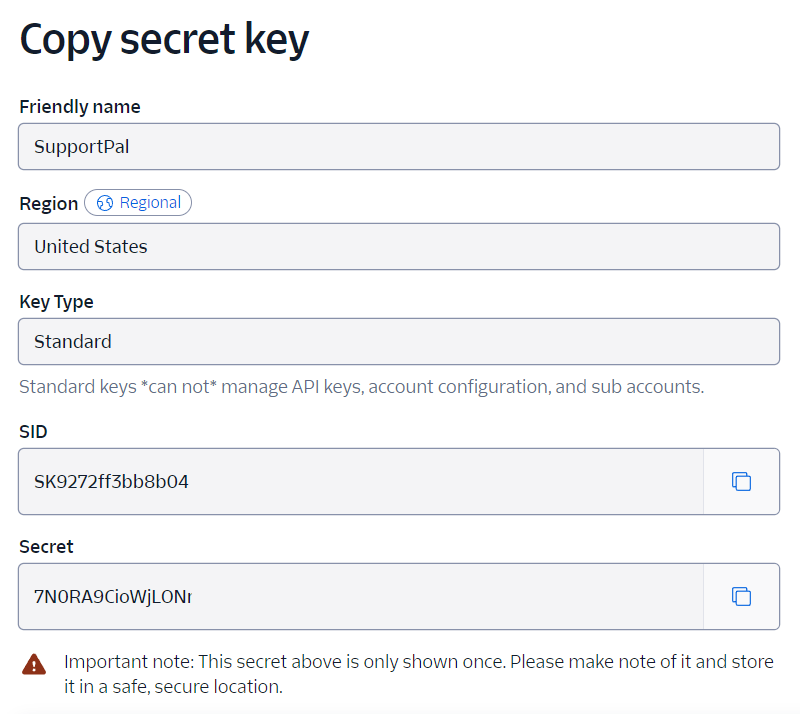
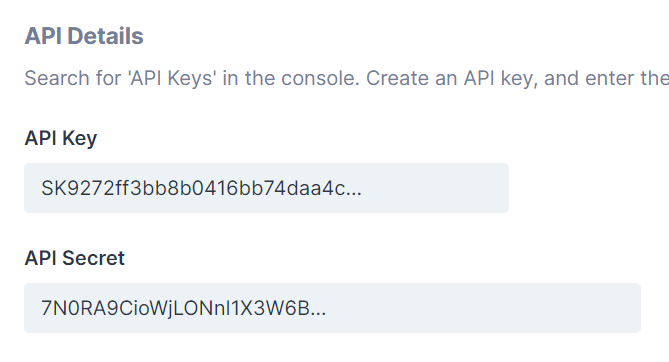
Phone Number Verification
It is possible to allow users to verify their own phone numbers. This feature is optional and not required to use the Twilio channel.
The Twilio Verify service is chargeable per verification request. We recommend enabling Verify Guard and using the Allowed Countries option to reduce the chance of abuse such as SMS pumping.
Follow the steps to configure phone number verification:
-
In Twilio, search for "Verify" and click on "Verify Services".
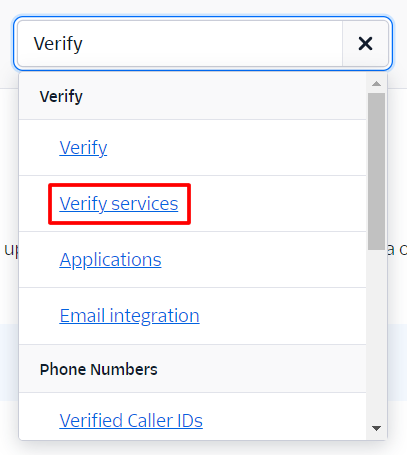
-
Click "Create new".
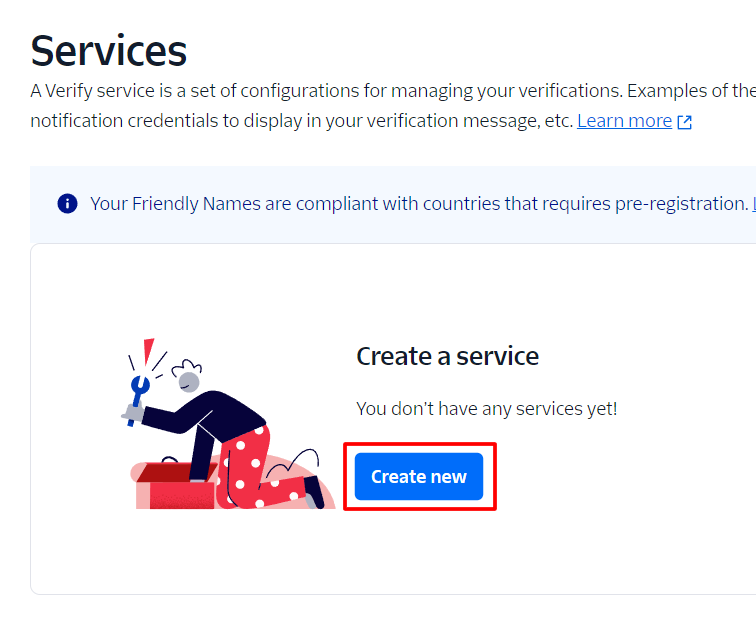
-
Give the service a name, check the "Authorize the use of friendly name" checkbox, enable SMS and Voice as the Verification Channels and click "Continue".
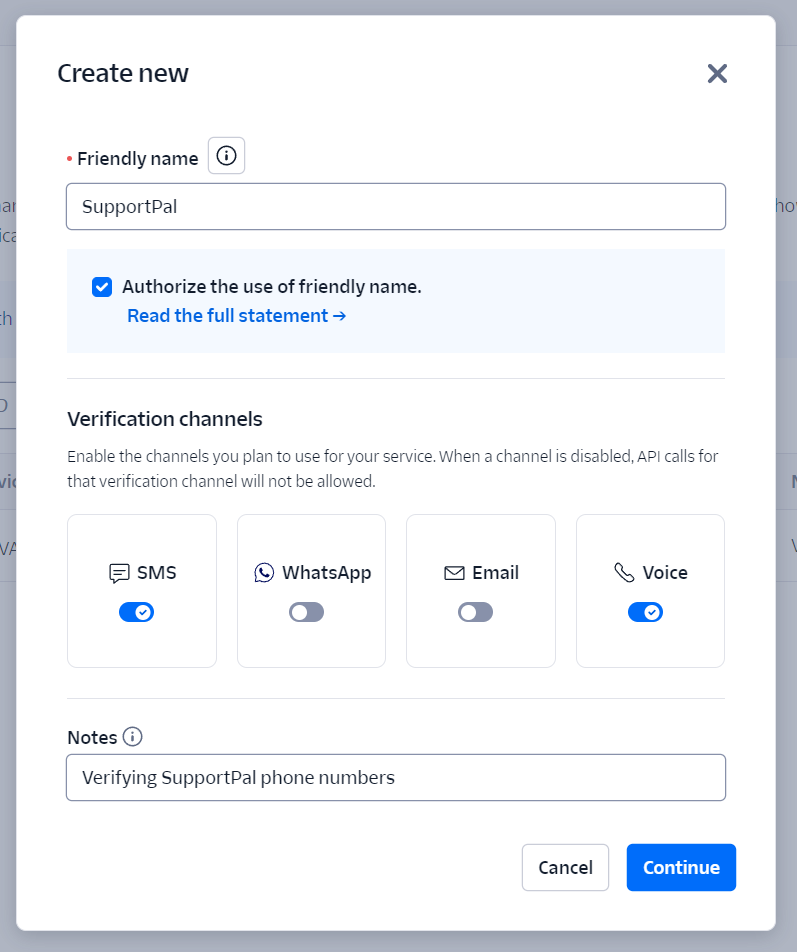
-
Check "Yes" on the Enable Fraud Guard screen and click "Continue".
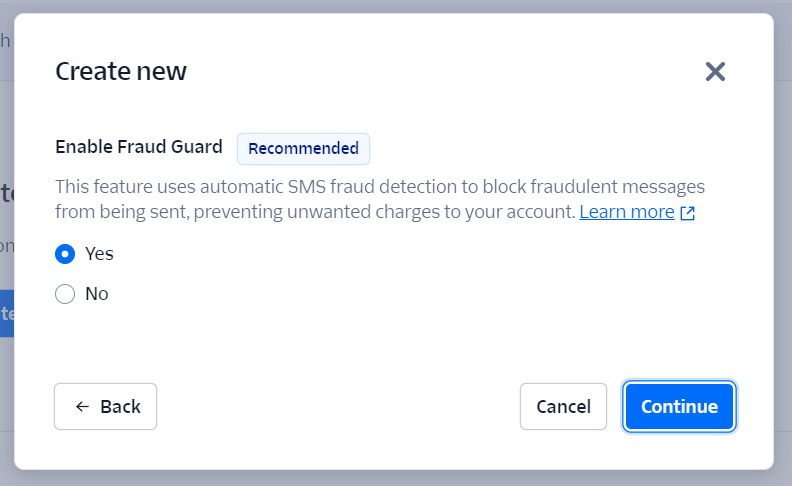
- The service will be created and you'll see a Service SID on the screen. Enter the Service SID in the "Verify SID" text field in the SupportPal integration settings.
-
In the "Verify Allowed Countries" field, select the countries you wish to permit users to be able to verify their own numbers. We recommend keeping this list small to avoid the risk of potential abuse.
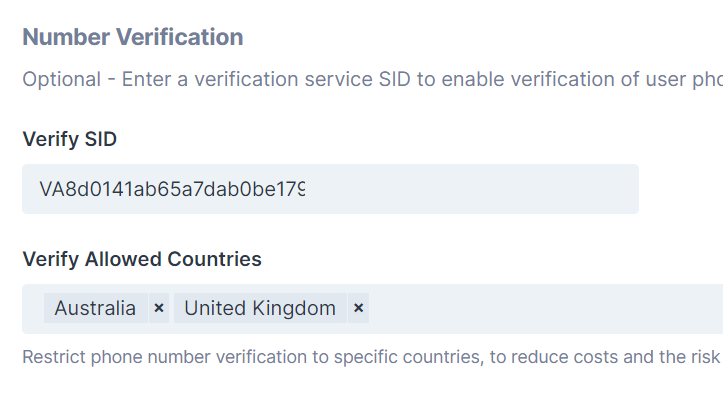
- Click "Save".