You're browsing the documentation for an old version of SupportPal. Consider upgrading to the latest version.
Quest K1000
Step 3 of the migration scripts expects a custom CSV file created by the K1000 reporting framework. Please follow the below steps for guidance:
-
Open K1000 administrator interface, select
Reportingin the sidebar, then selectService Deskunder theView Byfilter.
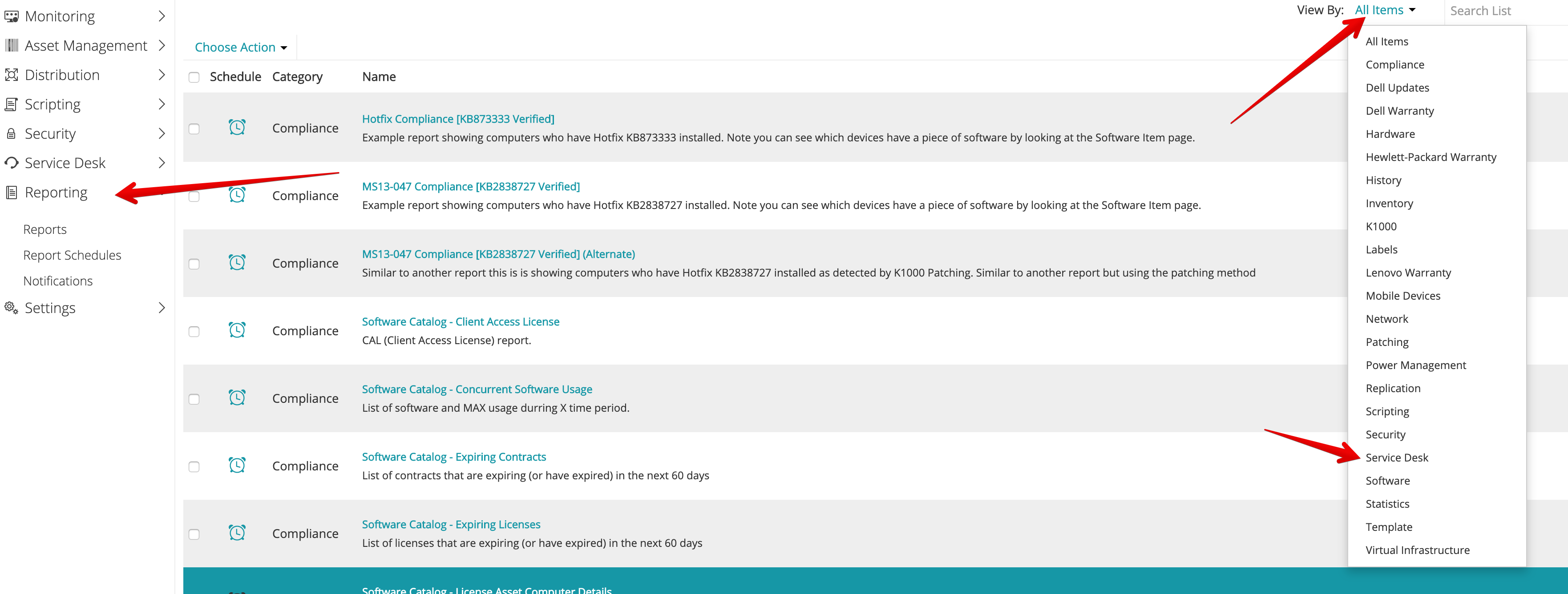
-
At the top of the table select
Choose Actionand clickNew (Wizard).
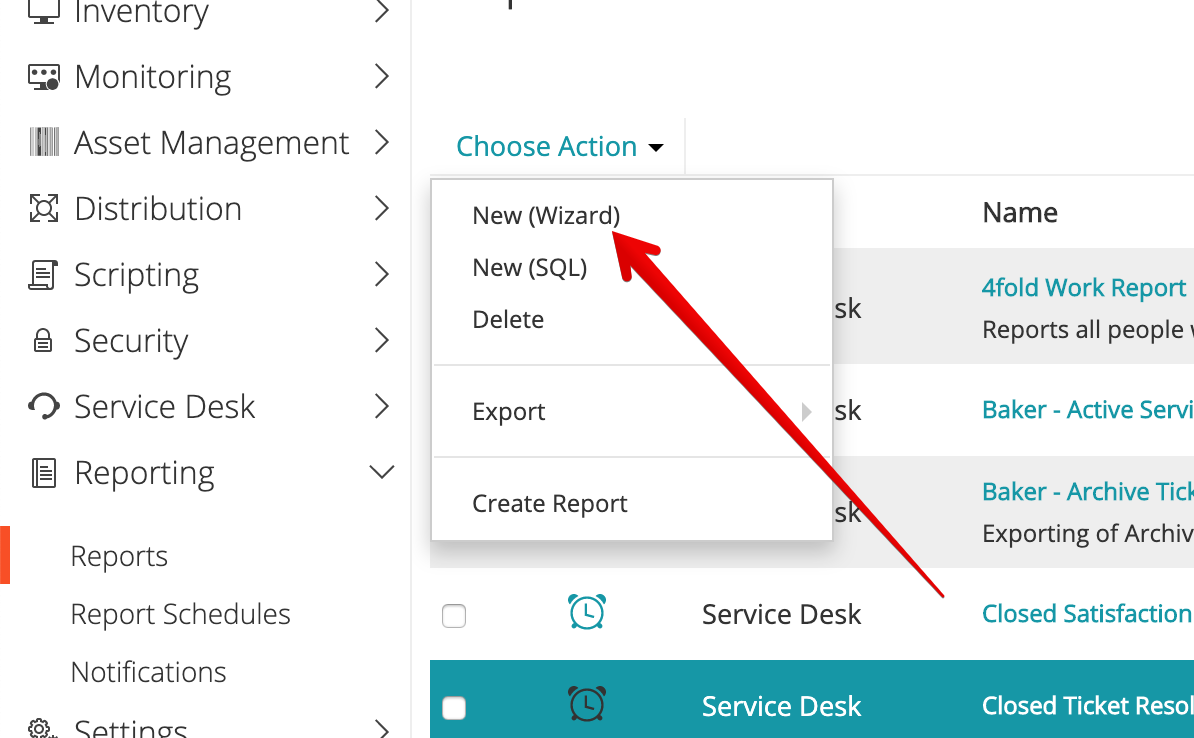
-
Enter a name for the report, select
Service Deskas the category, and for under the topic menu search forticket. Two options should be visible:Ticket: The K1000 Service DeskArchive Ticket: The K1000 Service Desk
Select either of these options depending on whether you want to migrate active tickets or archived. If you would like to migrate both then you will need to do them separately.
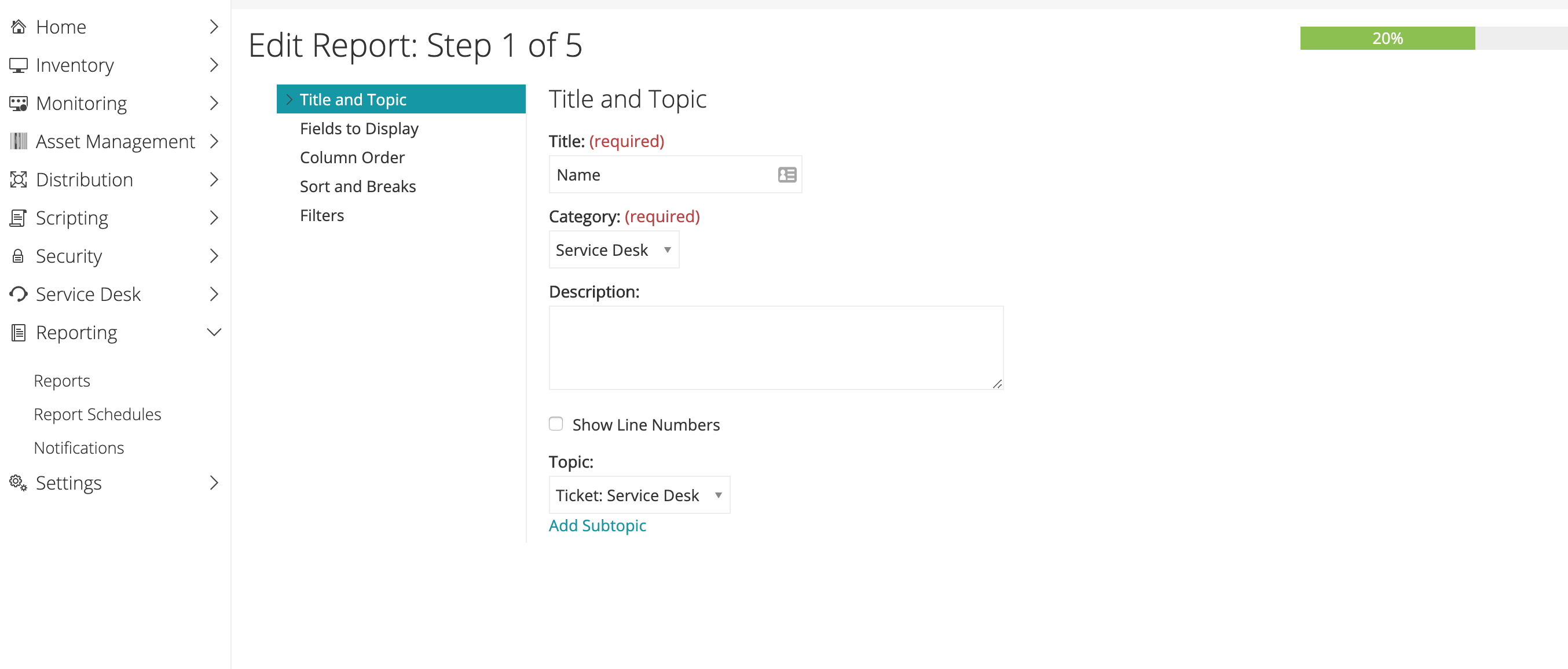
-
For Fields to Display check
Ticket Infoand continue with the wizard. If you selected archive ticket above then checkArchive Ticket Info.

-
Skip through the next few stages of the wizard by clicking
Nextuntil you hit theFinishbutton. -
Once the report has been created, search for it in the table and generate a
CSVreport.