Scheduled Tasks
Scheduled tasks are used to perform a variety of tasks necessary for keeping your installation running smoothly. Scheduled tasks, sometimes referred to as "cron jobs," can be used to automatically purge stagnant tickets, check social media accounts, and check emails.
Searching for Tasks
Table sorting
By default the table is sorted alphabetically by name. Once the table has loaded you're able to change the sort column by clicking the up/down arrows:
- Down arrow: descending order
- Up arrow: ascending order
This action is only temporary and will disappear once the page has been reloaded.
Filtering the table
It's possible to filter the tasks by name or description:
- Visit Settings -> Core -> Scheduled Tasks and click "Filter Results".
- Search terms:
- Name - Partial search for the name, for example "Ema" would find "Check email accounts".
- Description - Optionally search for the description of what the task does.
- The table will be filtered automatically as you enter search terms.
Frequency of Tasks
To change the frequency at which a scheduled task runs, click on either the name of the task or the pencil icon at the end of the row containing the scheduled task on the Scheduled Tasks screen, found at Settings -> Core -> Scheduled Tasks.
On the Edit Scheduled Task screen that will display, the frequency of the current run schedule is shown, broken down into minutes, hours and days.
Running Scheduled Tasks Manually
Individual tasks can be run manually over the CLI if required. The fully qualified class name is required for the task that you wish to run. For example, to run the automatic ticket macros task:
php artisan scheduled_tasks --task="App\Modules\Ticket\Models\Macro"
The fully qualified class name can be found on the Edit Scheduled Task screen.