Plugin Development: Views
Previous Section: Languages
Create your own templates for viewing pages in the plugin.
Writing Views
Templates are stored in the Views folder. SupportPal uses the
Twig template system and all templates should have a
.twig file extension. For guidance on functions available within templates, please refer to the
Templates documentation.
Creating Operator Views
Templates used to show pages in the operator panel should start by extending the operator index template (parent_template), and it
can also set the page title by using the title block. The content block is where you put what you wish to display.
Below is an example template which makes uses of all these components.
{% extends parent_template %}
{% block title %}
{{ Lang.get('Plugins#HelloWorld::lang.hello_world') }}
{% endblock %}
{% block content %}
Your HTML here
{% endblock %}
Most commonly you will just need the title and content blocks, but other blocks are available to set or fill other parts of the page. A full list of available blocks:
| Block name | Description |
|---|---|
meta |
Additional <meta> tags for the page. |
title |
Sets the page title. |
scripts_header |
Used to add any additional CSS or other assets that should be loaded in the <head> attribute. JS and jQuery should be loaded in the scripts_footer block. |
header |
Can be used to replace or extend the page header (navigation bar). |
sidebar |
Lets you add a sidebar, to the left of the content block. |
precontent |
Inserts data before the main content <div> attribute. |
description |
Adds a description below the page title. |
content |
The page content. |
scripts_footer |
Used to add any additional CSS, JS, jQuery or other assets that should be loaded before the </body> attribute. |
The template can be returned from a controller method using:
\TemplateView::operator('Plugins#HelloWorld::settings');Creating Frontend Views
Templates used to show pages in the frontend should start by extending the frontend index template (parent_template), and it
can also set the page title by using the title block. The content block is where you put what you wish to display.
Below is an example template which makes uses of all these components.
{% extends parent_template %}
{% block title %}
{{ Lang.get('Plugins#HelloWorld::lang.hello_world') }}
{% endblock %}
{% block content %}
Your HTML here
{% endblock %}
Most commonly you will just need the title and content blocks, but other blocks are available to set or fill other parts of the page. A full list of available blocks:
| Block name | Description |
|---|---|
title |
Sets the page title. |
meta |
Additional <meta> tags for the page. |
scripts_header |
Used to add any additional CSS or other assets that should be loaded in the <head> attribute. JS and jQuery should be loaded in the scripts_footer block. |
header |
Can be used to replace or extend the page header (navigation bar). |
precontent |
Inserts data before the main content <div> attribute. |
breadcrumb |
Add additional items to the breadcrumb list. For example:
|
subtitle |
Insert data at the start of main content inner area. |
sidebar |
Lets you add a sidebar, to the left of the content block. |
content |
The page content. |
scripts_footer |
Used to add any additional JavaScript / assets that should be loaded before the </body> attribute. |
The template can be returned from a controller method using:
\TemplateView::frontend('Plugins#HelloWorld::frontend');Creating Other Views
To create any other view, which doesn't extend one of our existing templates, there are no restrictions on file structure. These views can be returned from a controller method using:
\TemplateView::make('Plugins#HelloWorld::some_random_view');