Blesta Integration
Replace Blesta support components (tickets and knowledgebase) with those of SupportPal.
Download & Requirements
The Blesta integration is compatible with Blesta v5.
Please find the latest version of the integration at the downloads page (under Other Downloads, click the Integrations section), account login required.
Installation Guide
- Take a backup of your Blesta installation (we recommend both files and database).
- Copy the included
support_centerfolder to your Blesta plugins folder. - Visit Settings -> Plugins in your Blesta admin area. Click the Available tab, find the SupportPal plugin and click Activate.
- Once the page has reloaded, click the Manage button for the SupportPal plugin, and fill in the values for the configuration options. Each option should have a description that will explain the option further. Only the 'Help Desk URL', 'API Token' and 'Brand ID' are required options, and you can use the 'Validate Authentication' button to confirm the details are correct.
- Once you have saved the configuration, the page should reload with the status showing as Active - this is when you know that the integration is working.
- If you are using any custom fields for users within Blesta, please set up the same fields within SupportPal using the same name. These will be used for mirroring user information between Blesta and SupportPal.
- Finally disable the Blesta Support Manager plugin to avoid duplicate links in the client area.
Commonly fetched data (custom fields, departments, priorities, self-service types, settings and statuses) are stored in the Blesta cache for at least 12 hours. If you change these in SupportPal, we would recommend to clear the Blesta cache by emptying everything in the /cache folder.
Upgrade Guide
- Take a backup of your Blesta installation (we recommend both files and database).
- Copy the included
support_centerfolder to your Blesta plugins folder. - Visit Settings -> Plugins in the Blesta admin area and press the Upgrade button on the SupportPal Integration row, verify that the version is correct after the page reloads. We recommend to check for any new configuration options that may be included in the new version of the integration.