Plugins
Plugins are general add-ons that provide extra functionality that is separate to the core features of the help desk. Each plugin is independent and can be easily activated or deactivated.
Searching for Plugins
Table sorting
By default the table is sorted alphabetically by the plugin name. Once the table has loaded you're able to change the sort column by clicking the up/down arrows:
- Down arrow: descending order
- Up arrow: ascending order
This action is only temporary and will disappear once the page has been reloaded.
Filtering the table
It's possible to filter plugins based on their containing text and type:
- Visit Add-ons -> Plugins and click "Filter Results".
- Search terms:
- Name - Partial search for the plugin name, for example "ble" would find "Blesta Information".
- Status - Whether the plugin is active, inactive or has an upgrade pending.
- Description - Partial search for the plugin description.
- The table will be filtered automatically as you enter search terms.
Activating and Configuring Plugins
To activate a plugin, please follow the following steps.
- Visit Add-ons -> Plugins.
- Search for the plugin you wish to activate (see Searching for Plugins).
- Click the 'Activate' link located on the left of the table.
- The page will reload confirming the plugin has been activated.
For guides on our existing plugins and how to configure them, please check our Add-ons page.
Developing Your Own Plugins
Read our documentation on building your own useful plugin.
Deactivating Plugins
To deactivate a plugin, follow the below steps:
- Visit Add-ons -> Plugins.
- Search for the plugin you wish to deactivate (see Searching for Plugins).
- Click the 'Deactivate' link located on the left of the table.
- The page will reload confirming the plugin has been deactivated.
Uninstalling Plugins
To uninstall a plugin, follow the below steps:
- Visit Add-ons -> Plugins.
- Search for the plugin you wish to uninstall (see Searching for Plugins).
- Click the 'Uninstall' link located on the left of the table.
- Tick the options and click on the button, "Yes, Delete Plugin", that pops up confirming you would like to delete this plugin, and it will now be uninstalled from the system.
Limiting Access to Plugins
To restrict or allow access to a plugin, follow the below steps:
- First activate the plugin (see Activating and Configuring Plugins) if you haven't already.
- Go to Settings -> Users -> Operator Roles and select the relevant role.
- Scroll down to the Plugins section and check/uncheck the plugin as needed.
- Make sure the same is done in any other roles as needed.