Slack Notifications
Post notifications in a channel in Slack on selected ticket actions. Slack is a group messaging application for businesses.
Activating, Deactivating and Uninstalling
To activate the plugin, visit Plugins and click on 'activate' under the Slack Notifications plugin name. The plugin must not currently be activated.
Deactivating the plugin will stop it from functioning but keep your existing settings saved. To deactivate the plugin, visit Plugins and click on 'deactivate' under the Slack Notifications plugin name. The plugin must already be activated beforehand.
Uninstalling the plugin will remove the settings from your system and also delete the plugin completely. We recommend to use the deactivate option instead, unless you have absolutely no need for this plugin. To uninstall the plugin, visit Plugins and click on 'uninstall' under the Slack Notifications plugin name.
Settings
A Slack App is required to use the plugin. Follow the below steps to create an app:
- Browse to https://api.slack.com/apps.
- Click "Create New App".
- Select "From an app manifest".
- Select your workspace.
-
Enter the below manifest into the text editor.
_metadata: major_version: 1 minor_version: 1 display_information: name: SupportPal description: Posts ticket event notifications to your Slack channels. features: bot_user: display_name: SupportPal always_online: false oauth_config: scopes: bot: - incoming-webhook settings: org_deploy_enabled: false socket_mode_enabled: false is_hosted: false token_rotation_enabled: false - Click "Next" and then "Create".
- Browse to "Incoming Webhooks" in the sidebar of the new app.
- Click "Add New Webhook to Workspace".
- Select the channel you wish to post to and click "Allow". The page will reload and a webhook URL will show, which you'll need to use when setting up the plugin.
Configure the SupportPal plugin:
Authentication Details
- Webhook URL - The URL created above.
The plugin may connect to multiple Slack channels (through different incoming webhooks), where one can be configured for each brand you have. If you have more than one brand, the default tab should contain the details of your main webhook URL, which will be used for any brands where authentication is not configured.
Notification Details
- Trigger On - The events on which a notification is posted to your Slack channel.
- Departments - Select the departments for in which tickets will trigger notifications on the above setting actions.